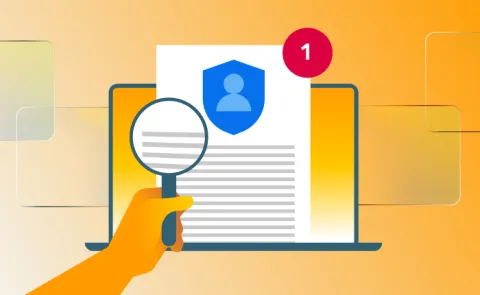
Creating an accessible privacy notice is essential for inclusivity, legal compliance, and building trust with your audience. If you are a web and mobile app developer or advocates for accessibility, this guide will show you how to ensure your privacy notice is disability-friendly while meeting global standards like WCAG 2.1.
Why Accessibility Matters for Privacy Notices
Accessibility and privacy intersect in powerful ways. By designing your privacy notice to be accessible, you make it usable for everyone, including individuals with disabilities. This not only ensures compliance with regulations like the ADA (Americans with Disabilities Act) and Section 508 but also aligns with ethical practices and user-centric design principles.
Accessible privacy notices improve user experience, increase trust, and expand your reach by being inclusive of all visitors.
Key Features of an Accessible Privacy Notice
Clear and Concise Language
Write in plain language, avoiding technical jargon. Break down complex information into short, understandable sections to help users comprehend your policies. For instance, instead of saying "data processing activities," use "how we use your information."
Learn more about writing accessible content
Optimized Visual Design
- Use sufficient color contrast to ensure text is readable for users with visual impairments. A minimum contrast ratio of 4.5:1 is recommended.
- Allow users to adjust text size without affecting the layout.
- Add descriptive alt text to images and icons so screen readers can interpret them effectively.
- Use a proper heading structure with semantic HTML (
<h1>,<h2>, etc.) to enhance navigation.
Use tools like WebAIM Contrast Checker to test your design.
Keyboard Accessibility
Ensure the entire privacy notice, including the opt-in checkbox, is navigable using only a keyboard. Highlight interactive elements with a clear focus indicator when they are selected. This ensures usability for people with mobility impairments.
Explore keyboard accessibility best practices.
Accessible Form Elements
Design form fields with clear labels that are programmatically associated with inputs. For example, use <label for="consent">I agree to the privacy policy</label> for clarity. Ensure that the opt-in checkbox is easy to locate and explicitly states what users are consenting to. Use ARIA attributes to provide real-time updates when the checkbox is selected or deselected.
Assistive Technology Compatibility
Test your privacy notice with assistive technologies like screen readers (e.g., NVDA, JAWS) and keyboard navigators to ensure functionality. This helps identify and resolve issues that automated testing might miss.
Use NVDA Screen Reader and WAVE Accessibility Tool for comprehensive testing.
Designing the Opt-In Mechanism
Explicit Consent:
Include a clear checkbox that requires users to actively opt in. Pre-checked boxes should be avoided, as they do not count as explicit consent.
Descriptive Labels:
Ensure the checkbox label clearly explains what users are consenting to, such as: “I agree to allow [website name] to collect and use my data as outlined in the privacy policy.”
Learn more about form accessibility tips.
Best Practices for Long-Term Accessibility
- Follow WCAG Guidelines: Adhere to the WCAG 2.1 standards to ensure your privacy notice meets accessibility benchmarks.
- Provide Alternative Formats: Offer options like audio versions or large-print documents for users who request them.
- Conduct Regular Testing: Periodically test your privacy notice using automated tools and gather feedback from users with disabilities to identify and address accessibility gaps.
- Publish an Accessibility Statement: Highlight your commitment to accessibility by including an accessibility statement on your website. Offer contact information for users to report issues.
